You now can share your audio, in a Daily video call using Chrome. Mac and Linux users can share audio from a Chrome tab. Windows users can share audio from their Chrome tab or their entire desktop.
Also, you no longer need to install a browser extension, to share either audio or video. Daily is no download, no extension, and no login required — screen and audio sharing is simple and fast.
Sharing is free in any Daily video call, and two different people can share at the same time. (Our Daily.co TV customers, as an added benefit, can wirelessly present even if they’re not in a video call.) Audio sharing means you can stream the sound when you play a video, for example.
Who can share
How you can share depends what kind of device you’re on:
- Computer users need to be in a video call to share. Use Chrome.
- Daily TV systems can share even if you’re not in a video call. If you’re in a room with Daily TV, you can wirelessly present both audio and video through the system speaker.
- Audio dial-in users can’t share themselves. Because you're dialing in only with audio, you can’t see screen shares. Dial-in users will be able to hear audio shares.
- Mobile video users who’ve joined a call can’t share themselves. Mobile users can see other people's screen shares, and also hear audio shares.
Audio vs. screen sharing
Sharing audio is a little different from sharing your screen. You can screen share your entire desktop or any application window. Audio sharing depends on your operating system. Mac and Linux users can share audio that’s playing in a Chrome tab. Windows users can opt to share audio from their entire desktop, too.
How to share audio
This blog post explains how to share audio if you’re on a computer. To learn how to audio share with Daily TV, go here.
Get a video call link. Use our Slack or other apps, and you don't even need to sign up. Or create a custom link at https://daily.co
Click the video call link to join. Use Chrome to audio share.
In the call, click Share.
- It’s free, and there’s no browser extension.
- 2 different people can share at the same time.
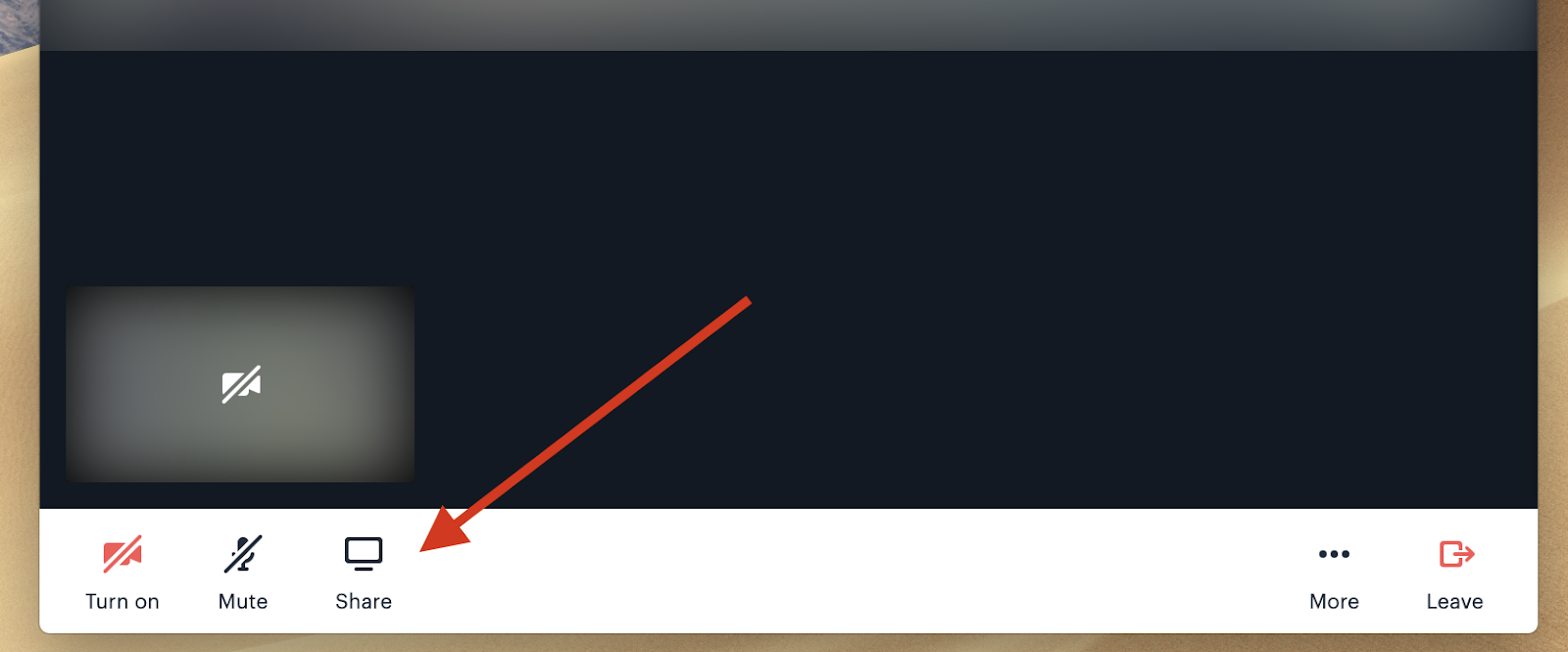
- A pop-up appears, where you select what you want to share.
- Windows users: you can share audio when you select Entire Desktop or Chrome Tab. Just click the Share audio box in the lower left.
- Mac and Linux users: you can share audio when you select Chrome Tab.
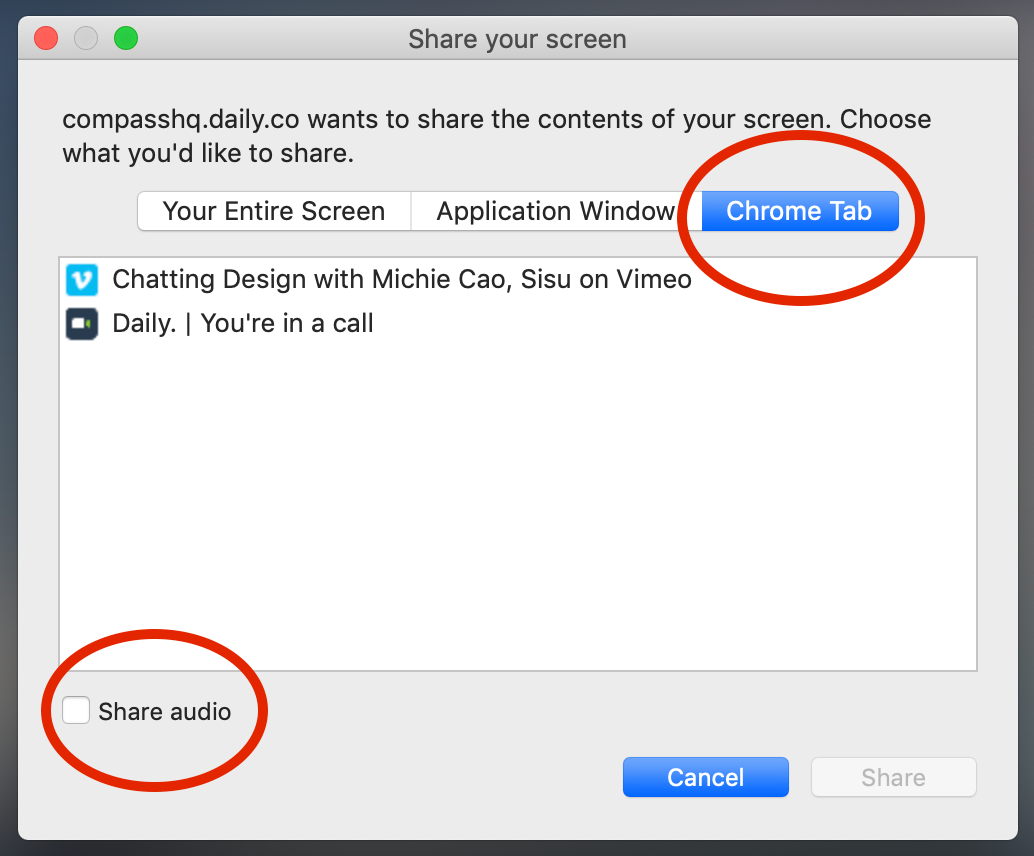
Done. Your computer now streams audio to other users in the call. All call participants — whether on computer, phone, or Daily TV — can hear audio.
To learn how to share audio with Daily TV, whether you’re in a video call or not, check out this blog post. Thanks!
