Chat history is one feature that can be a bit challenging to incorporate to a custom Daily chat widget because it requires storing the existing chat messages in some way.
At Daily, we try to make sure you don’t have to worry about this by doing it for you; our embeddable video chat widget — Daily Prebuilt — has chat history built right in, which means when a new participant joins a call, the chat sidebar will include all the messages sent before they joined.
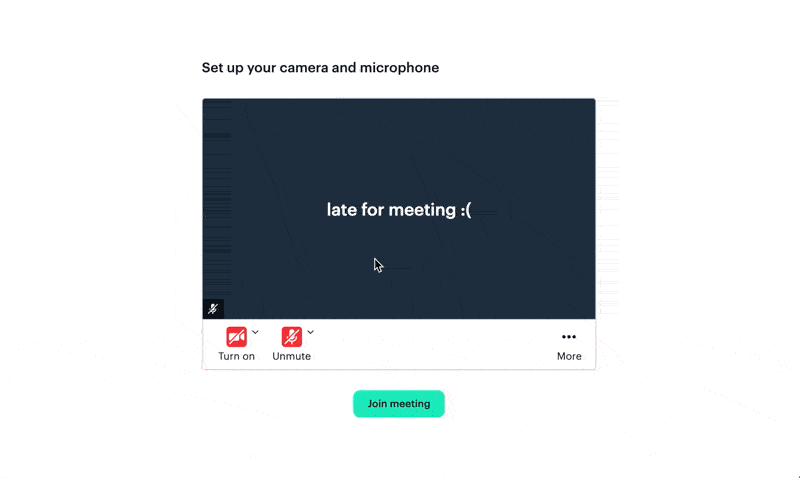
When going the custom route, however, we know one potential downside for customers is having to figure out how to replicate Daily Prebuilt features in the simplest way possible. Thankfully, Daily Prebuilt is built with Daily's customizable call object, so we're able (and happy!) to share how we achieve features like adding chat history in a way you can easily replicate, too.
Recently, we came up with a way to add chat history in custom Daily chat widgets using only client-side React code — specifically, using our handy sendAppMessage method.
This means when a call participant joins a call where other participants have already been sending text-based chat messages, the new participant can see the whole existing discussion. Not only that, it's possible without relying on those messages being stored in a database — only local state. 😎
Note: It also means HIPAA-compliant calls remain compliant even with chat turned on. (Bonus! 🙌 )
Today’s agenda
In today’s tutorial we’ll introduce a custom React hook used in our Daily examples repo that can be used to add chat history to your custom Daily chat widgets, too!
Requirements
Since this is a custom hook, it will only be compatible with Daily apps that contain React code, whether that be React, a React framework like Next.js, or React Native.
That said, the essence of this solution can be written for other frameworks, so if you can read React code, this may still be a helpful tutorial for you.
Getting started with pseudo code
Before we get to the actual hook, let’s describe what we’re trying to achieve and how we plan to break that down into smaller steps.
But first, an analogy
When it comes to the chat history feature, we can think of it like when you get to class late, the lecture has already started, and your classmates are already writing notes. You have a test coming up so you really need to know what has been said already.

You sit down between a couple of people and ask the person to your left if you can have a copy of their notes.
“Sorry, I just got here, too!” they respond.
Whoops, picked the wrong person to ask. So, then you turn to the person on your right and say, “Hey, can I have a copy of your notes?”
“Sure, here’s a copy right here,” they say (thankfully).
That’s where the analogy falls apart because they probably don’t have a photocopier next to them, but you get the idea.
We’re going to do the exact same thing to build our chat history feature using three main steps:
- When a participant joins the call, they can pick someone in the call randomly and ask for the chat history they missed before joining.
- When that new participant sends out a request, the random participant receiving the request will send their chat history in response. However, that chat history that gets sent out won’t be sent to just the person who requested it; we’ll send it to everyone in the call. (This helps make sure everyone's chat is up-to-date and lets anyone waiting for the chat history get it as soon as possible.)
- When the state is sent, it must then be received by the person who just joined and stored in their local state, as well. Once this is done, the chat history can be displayed in the UI.
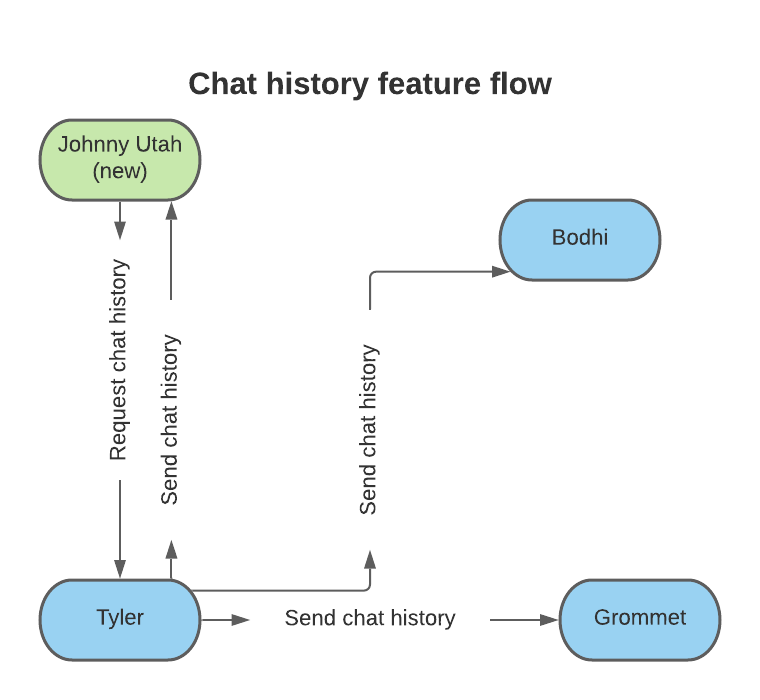
Getting to know useSharedState
The useSharedState custom hook can be used for sharing any state in a Daily call, but we’ll focus on the chat history use case today.
One code example that uses the useSharedStatecustom hook for chat history can be found in the custom Daily text chat demo app. Specifically, it’s used in the ChatProvider when the app’s initial chat state is set up.
Follow the README included there to run the demo locally or try it on our deployed version.
Let’s get to the code
To see the complete hook, refer to the useSharedState.js file in Daily's examples repo.
We’ll step through the code in more manageable pieces here to see how it works.
First things first: we need our instance of the Daily call object, which manages all the details of our call and connects you to the Daily API.
export const useSharedState = ({
initialValues = {},
broadcast = true,
}) => {
const { callObject } = useCallState();
...In this example, the callObject is created in another file and imported to our hook. We won’t go into details but keep in mind the callObject needs to be available, whether it’s passed as a prop or imported.
Note: If you’re not using the same app structure as the examples repo, you’ll need to tweak this line of code that imports the call object.
Next, let’s look at defining our steps as described above (requesting state on join and sharing/receiving state).
// Add event listeners to the Daily call object if it exists
useEffect(() => {
if (!callObject) return;
callObject.on('app-message', handleAppMessage);
callObject.on('joined-meeting', handleJoinedMeeting);
return () => {
callObject.off('app-message', handleAppMessage);
callObject.off('joined-meeting', handleJoinedMeeting);
};
}, [callObject, handleAppMessage, handleJoinedMeeting]);
Here, we have an effect that is triggered when callObject or two functions (handleAppMessage and handleJoinedMeeting) change. This means, when callObject becomes truthy when initiated, it will add a Daily event listener for the following events:
app-message: This is triggered when anyone in the call sends a message with sendAppMessage. (More on that below.)joined-meeting: This is triggered when the local participant has officially joined the call.
Joining a call
Let’s step through this in the order it would happen if you were joining the call after it has already started. That means step one would be you joining a call, and the joined-meeting event firing, which would call the handleJoinedMeeting shown in the effect above.
// whenever local user joins, we randomly pick a
// participant from the call and request state from them.
const handleJoinedMeeting = useCallback(() => {
const randomDelay = 1000 + Math.ceil(1000 * Math.random());
requestIntervalRef.current = setInterval(() => {
const callObjectParticipants = callObject.participants();
const participants = Object.values(callObjectParticipants);
const localParticipant = callObjectParticipants.local;
if (participants.length > 1) {
const remoteParticipants = participants.filter(
(p) =>
!p.local &&
new Date(p.joined_at) < new Date(localParticipant.joined_at)
);
// don't send a message if 0 remote participants
if (remoteParticipants?.length === 0) return;
const randomPeer =
remoteParticipants[
Math.floor(Math.random() * remoteParticipants.length)
];
// send the request for the shared state
callObject.sendAppMessage(
{
message: {
type: 'request-shared-state',
},
},
randomPeer.user_id
);
} else {
// if there is only one participant, don't try
// to request shared state again
clearInterval(requestIntervalRef.current);
}
}, randomDelay);Let’s step through what happens in handleJoinedMeeting:
- First, we pick a random delay. This is to avoid performance issues that can happen when a bunch of people join at the same time, all request the chat history, and cause a bottleneck of requests to be processed by the receiver.
Note: The chances are slim but we want to avoid it anyway!
const randomDelay = 1000 + Math.ceil(1000 * Math.random());
- Next, we set up our interval for requesting the shared chat state. We need an interval instead of a one-time request in case you’re that unlucky person who asked someone who also doesn’t have the chat history; you’ll need to be able to ask another person.
requestIntervalRef.current = setInterval(() => {
...
}, randomDelay);- Then, we check how many people are in the call. If you’re alone, we won’t bother making a request because there’s no one there to share state (and, therefore, no state to share! 🤯)
if (participants.length > 1) {
...
} else {
// don't try to request shared state
// again for single participants
clearInterval(requestIntervalRef.current);
}
- After that, we get a list of all the remote participants who joined before us and pick one at random.
const remoteParticipants = participants.filter(
(p) =>
!p.local &&
new Date(p.joined_at) < new Date(localParticipant.joined_at)
);
const randomPeer =
remoteParticipants[
Math.floor(Math.random() * remoteParticipants.length)
];
- Finally, we send the request for the chat history using sendAppMessage. That random participant will then receive an
app-messagewith the typerequest-shared-state.
callObject.sendAppMessage(
{
message: {
type: 'request-shared-state',
},
},
randomPeer.user_id
);
Receiving the request: Reading you loud and clear
As you’ll recall, our callObject has a Daily event listener on it for app-message, which triggers the handleAppMessage callback:
callObject.on('app-message', handleAppMessage);
const handleAppMessage = useCallback(
(event) => {
switch (event.data?.message?.type) {
case 'request-shared-state':
// do not respond if there is no available state
if (!stateRef.current.setAt) return;
// send the shared-state to everyone in the call
callObject.sendAppMessage(
{
message: {
type: 'set-shared-state',
value: stateRef.current,
},
},
'*'
);
break;
case 'set-shared-state':
...
}
},
[stateRef, callObject]
);
As we just covered, once that chat history request is sent, the receiver gets an app-message with type request-shared-state, which gets us into the first case in our handleAppMessage switch statement:
const handleAppMessage = useCallback(
(event) => {
switch (event.data?.message?.type) {
case 'request-shared-state':
...
Once in, we check if there is actually some state stored to be shared by checking our stateRef value. (More on that below.)
if (!stateRef.current.setAt) return;
If there isn’t, we’ll exit the switch statement and if there is, we’ll continue by sending another app-message to everyone in the call with that chat history state.
callObject.sendAppMessage(
{
message: {
type: 'set-shared-state',
value: stateRef.current,
},
},
'*'
);Notice how the app-message type is now set-shared-state? That brings us to our third step: receiving the chat history.
Receiving our chat history
This latest app-message with type set-shared-state will once again trigger the handleAppMessage callback, but this time fall into the switch statement’s second case:
const handleAppMessage = useCallback(
(event) => {
switch (event.data?.message?.type) {
case 'request-shared-state':
...
case 'set-shared-state':
clearInterval(requestIntervalRef.current);
// do not respond if the current state is
// more up-to-date than the state being shared
if (
stateRef.current.setAt &&
new Date(stateRef.current.setAt) >
new Date(event.data.message.value.setAt)
) {
return;
}
// update the state
setState(event.data.message.value);
break;
}
},
[stateRef, callObject]
);
As a final step, we make sure the timestamp on the chat history state being shared is newer than any state we may have already and, if so, set our local state with what has been shared.
Another effect we have will then get triggered because of the state change:
useEffect(() => {
stateRef.current = state;
}, [state]);This will map our state to the stateRef, a ref initialized at the top of useSharedState. The main benefit of this is improving performance: we can use the stateRef as a dependency in our other functions/hooks without triggering re-renders when stateRef changes.
And, just like that, we have chat history with only client-side code! Pretty cool, right? 💫
Wait a minute, how do I actually use this hook?
Okay, fine, there is one more step. We know how our hook works but we need to actually use it in our app.
If we go back to our text-chat demo app and look at the ChatProvider context, we initialize our chat history state in the app by using the useSharedState hook.
import {
useSharedState,
} from '@custom/shared/hooks/useSharedState';
...
export const ChatProvider = ({ children }) => {
...
const { sharedState, setSharedState } = useSharedState({
initialValues: {
chatHistory: [],
},
broadcast: false,
});
Once that’s done, setSharedState is available to update the sharedState value, as well. For example, after you’ve joined, you can start sending and receiving new messages that will become part of your shared chat history state.
Resources
We hope this helps simplify your custom Daily chat widgets without having to store chat messages in a dedicated backend. And, don't forget, you can use this hook for any shared state — not just chat! 💪
If you’re looking for more resources for how to actually build a chat widget, check out some of our previous posts:
- Build a flexible React chat input using Daily's sendAppMessage
- Three ways to add chat to your video calls with the Daily API
- Build a custom chat widget in Vue with Daily’s sendAppMessage
If you'd like to learn more about how Daily Prebuilt's chat was built, check out this conference talk from our frontend engineer, Christian! 👏

