This is post four in a tutorial series on how to build a custom Daily app with SvelteKit.
At Daily, one of the topics that comes up often while speaking to customers is the best way to handle device permissions in video and audio-only calls. Daily has built-in tools to help you know when the browser is trying to access devices – like your camera or microphone – but it isn’t always clear how to pass that message on to the user.
In today’s tutorial, we’ll look at how to know when there’s a device error in a custom Daily app. We’ll use the SvelteKit demo app we’ve been building as an example for how to listen for device errors. We’ll then display an error message in the app for users to know how to proceed.
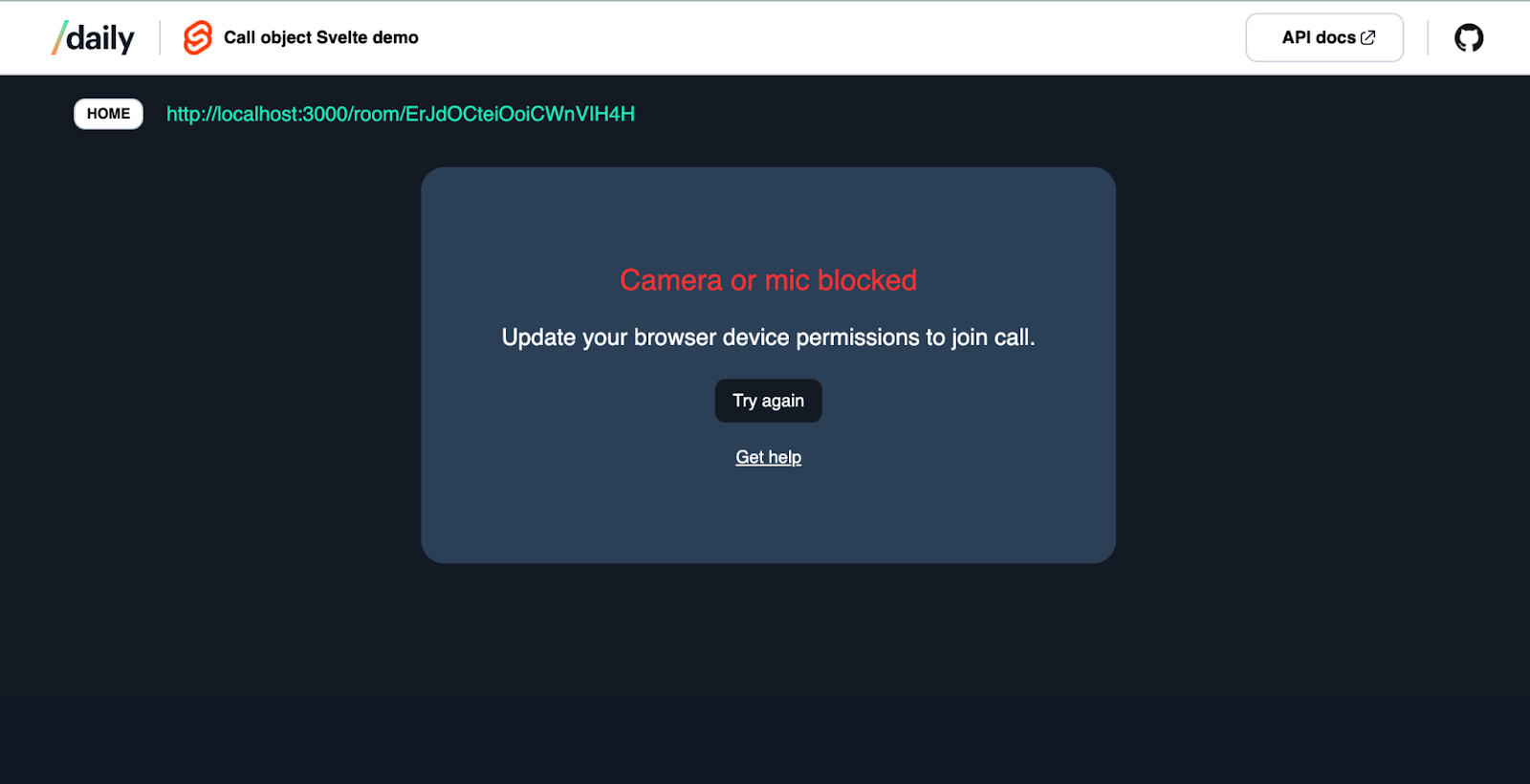
This tutorial references daily-js events that are compatible with any front-end framework, so read on even if you’re not building with Svelte. If you are a Svelte developer, and you would like to catch up on how we built our app up until this point, you can check out our previous posts:
- Use SvelteKit’s filesystem-based routing to create new Daily rooms on the fly
- Add video tile components to your SvelteKit app with Daily
- Build a custom text chat sidebar in a Svelte video app with Daily
This tutorial can also be read as a standalone post. Like any good buffet, take what you need! 🍕
Setting up our local environment
To run this project locally, first fork Daily’s SvelteKit demo repo.
Next, you will need to rename env.example to .env.local and add your Daily API key and Daily domain to it. (Visit the project’s README for more information on where to retrieve these values.)
Lastly, from the project’s root directory, run:
npm install
npm run dev
To view the app, open http://localhost:3000 in the browser of your choice.
Listening for device errors with Daily
If you’ve ever joined a Daily Prebuilt call, you’ll know we do what we can to help users join with any devices they want. Sometimes, however, device permissions are blocked in the browser or another app is already using that device. In cases like these, Daily isn’t able to immediately let you turn your devices on for the call until you make updates on your end (in the browser or by closing other apps).
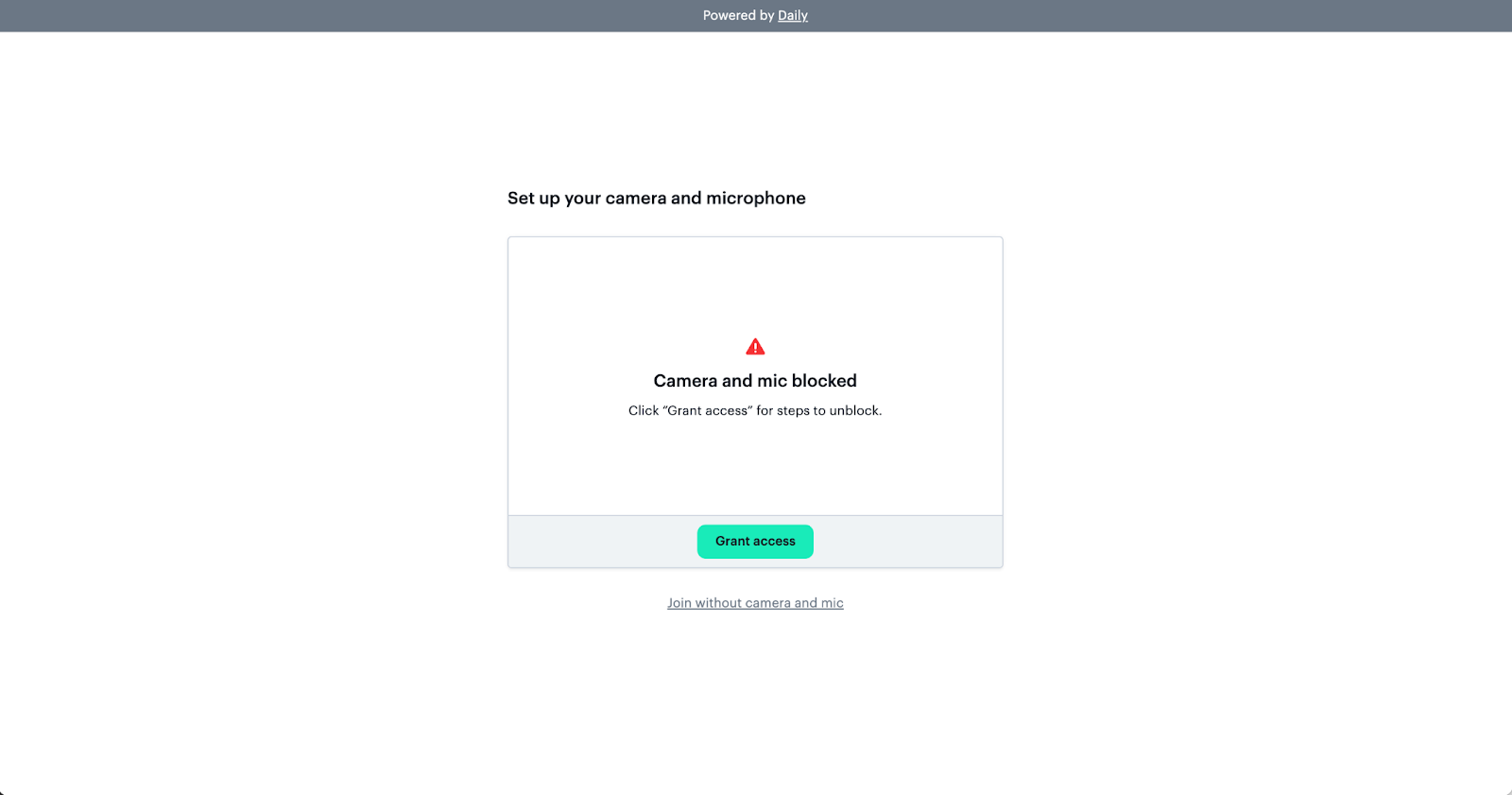
In the case of Daily Prebuilt, we’ve already built these device warnings in for you so your users will know how to join the call.
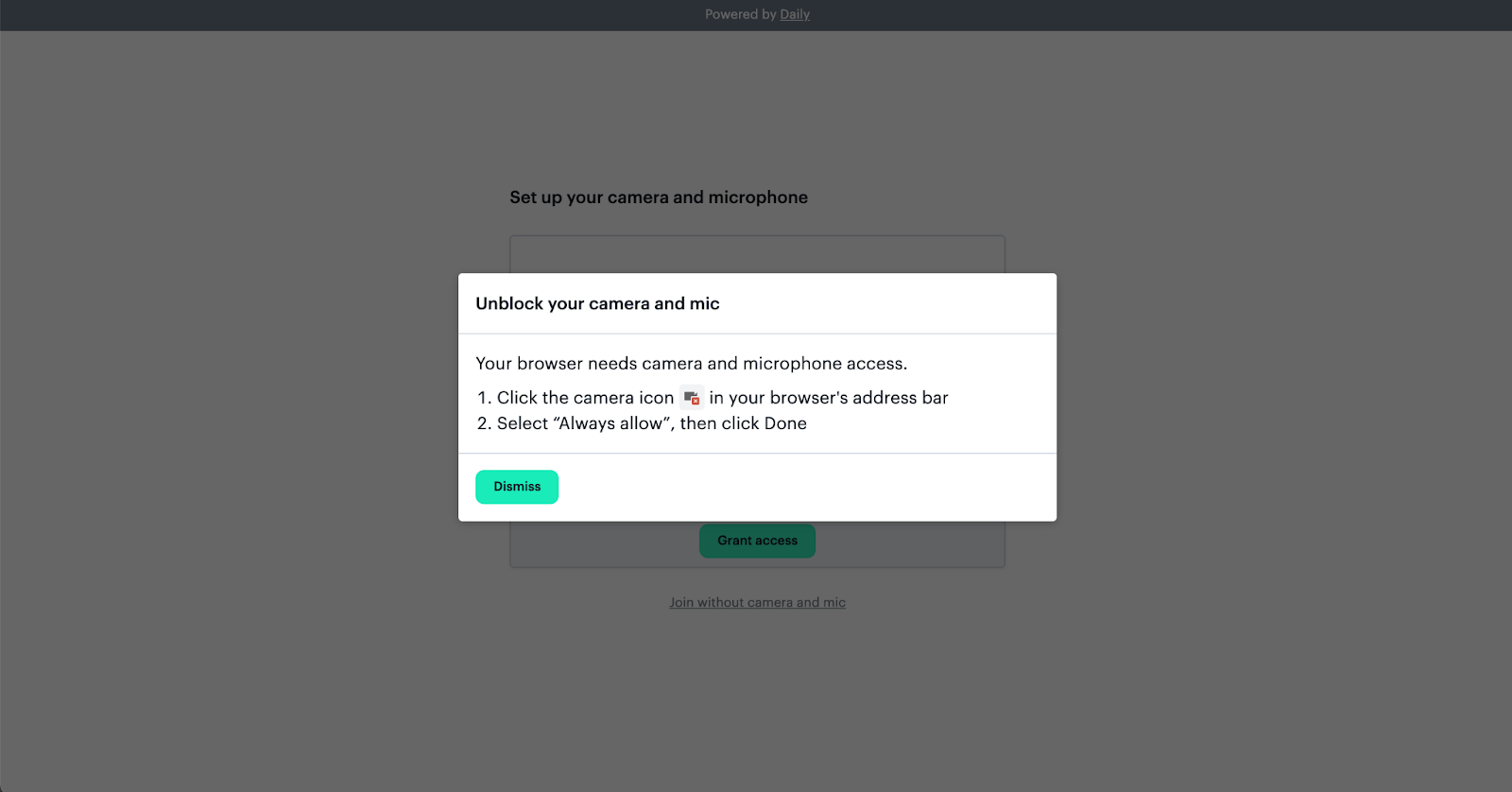
When it comes to a custom Daily app, we can add similar warnings and information but we need to build it ourselves.
To do this, we can rely on Daily’s ’camera-error’ event. The ’camera-error’ event will be triggered if there are any issues accessing the cameras or microphones available. Admittedly, it’s a bit of a misnomer in that sense, since it reports any device access errors.
These device errors include:
- The device is already in use by another app (like by one that rhymes with “Room”)
- Permissions have been denied in the browser, which users can update to resolve themselves
- There are no devices found, which is one way to learn that the new webcam you just bought doesn’t actually have a microphone built-in 😅
To learn more about these specific errors and device permissions in general, read our guide on the topic.
Using 'camera-error' in our Svelte app
Now that we know what to look for, let’s put it into action.
In our [roomId].svelte file, we instantiate our Daily call object to be used for building our in-call UI. We also add all our Daily event listeners, including one for ’camera-error’.
<script>
…
const createAndJoinCall = async () => {
…
callObject = daily.createCallObject({
url,
userName: $username,
});
...
callObject
.on('camera-error', handleDeviceError)
…
}
…
</script>
Here, we add our ’camera-error’ listener with the callback handleDeviceError.
<script>
…
let deviceError = false;
…
const handleDeviceError = () => {
deviceError = true;
};
…
</script>
handleDeviceError will get called whenever daily-js alerts us of an error related to the participant devices. Therefore, when it gets called, we can toggle our deviceError value from false to true because we know there is an error.
In this specific demo we don’t go into further detail about the type of device error, but you definitely can. Daily Prebuilt, for example, handles a wide variety of device permission errors, including browser-specific ones, and it’s also built with Daily’s call object. How detailed you get is really up to you.
In this specific app, we show a card in the UI that lets users know there’s a device error. We also link to a Daily help doc that steps through how to unblock your devices in the browser. This level of information resolves the majority of device permission errors, so it meets the scope for our demo’s purposes.
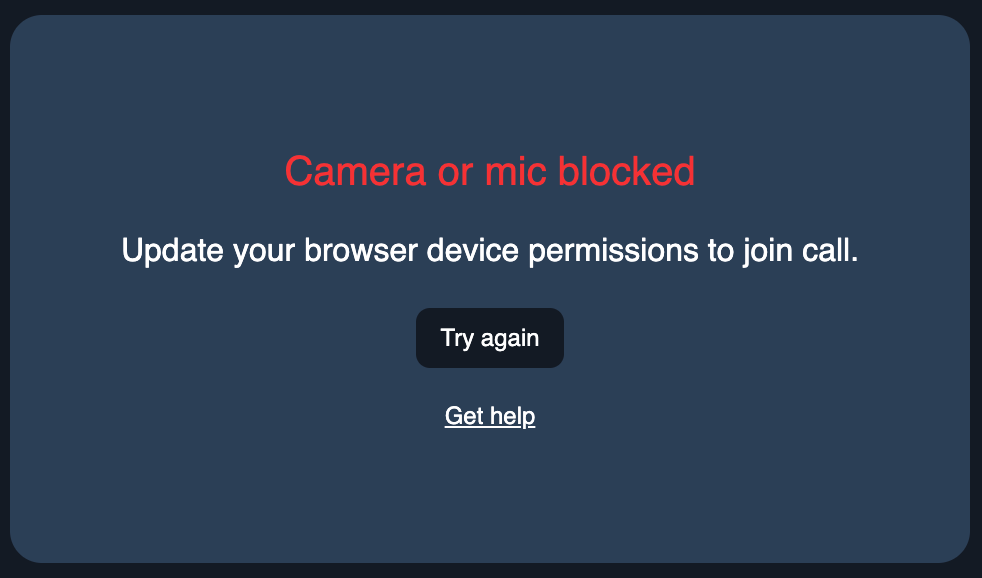
Once the call participant updates their browser permissions, they can click “Try again” which will clear the error and bring them back to the home page to rejoin a call. The participant can also refresh the page, which some browsers will prompt them to do anyway after updating browser settings.
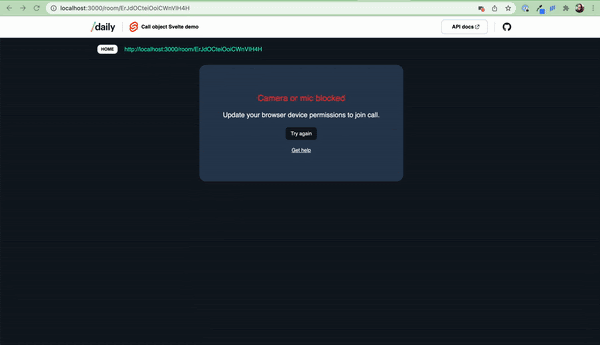
How we show this card in the UI is fairly straightforward. Since we have the deviceError variable – a boolean value that’s true when there’s an error – we can conditionally render a Svelte component whenever there is an error. In this case, we want to conditionally render the PermissionErrorMessage component, which provides our user with additional information.
{#if loading}
<div class="loading">
<Loading />
</div>
{:else if deviceError}
<PermissionErrorMessage
on:clear-device-error={clearDeviceError} />
{:else}
…
In this code block, we show our loading animation (<Loading />) if our loading variable is true and we show our PermissionsErrorMessagecomponent when deviceError is true. Otherwise, we just render our regular in-call UI, like our participant video tiles.
Note: Since these are abridged code snippets, check out the GitHub repo for the broader context of variables like loading.
The PermissionErrorMessage component also contains a custom Svelte event listener for the clear-device-error event.
<PermissionErrorMessage
on:clear-device-error={clearDeviceError} />When triggered, this event will call clearDeviceError:
const clearDeviceError = () => {
deviceError = false;
goHome();
};
This function will clear the error state and send the user back home to rejoin the call. (Alternatively, they can just refresh the page, too. We try to avoid deadends in the UI, so we’ve provided a button to achieve the same effect as refreshing.)
Displaying device error UI
Let’s quickly look at PermissionErrorMessage to see how this custom clear-device-error event is triggered.
<script>
import { createEventDispatcher } from 'svelte';
const dispatch = createEventDispatcher();
const tryAgain = () => {
dispatch('clear-device-error');
};
</script>
<div class="wrapper">
<div class="permissions-card">
<h2>Camera or mic blocked</h2>
<p>Update your browser device permissions to join call.</p>
<button on:click={tryAgain}>Try again</button>
<a
href="https://help.daily.co/en/articles/2528184-unblock-camera-mic-access-on-a-computer"
rel="noreferrer noopener"
target="_blank"
>
Get help
</a>
</div>
</div>Here, we have a card with some text and a link to the support doc mentioned before. We also have a “Try again” button that calls the tryAgain function on click.
tryAgain then takes advantage of Svelte’s ability to dispatch custom events – in this case ’clear-device-error'.
Once it’s dispatched, our parent component [roomId].svelte will listen for that event, since we’ve already added the clear-device-error event listener on our instance of the PermissionErrorMessage component (described above).
And that’s really it!
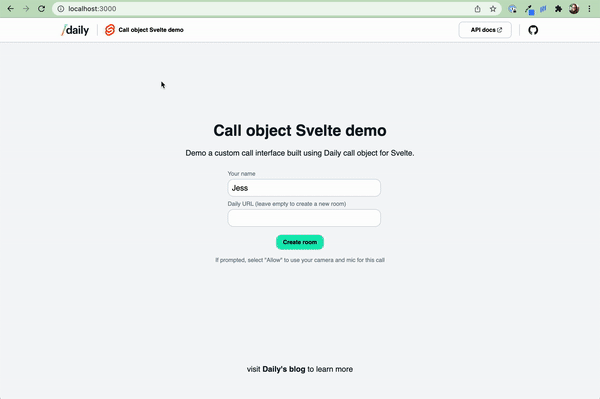
Wrapping up
We hope this post helps you improve your own custom Daily app’s user experience when handling device errors.
For more information, be sure to read our guide on handling device errors as well as our help center article.
This post concludes our custom Daily SvelteKit demo series. Thanks for joining us for the ride and please let us know if there are any topics you would like us to cover. 🏄

